How to add a cover to a video?
- In the publication editor, hover over the uploaded video.
- Click on the icon with three lines and select "Choose cover".
https://postmypost.io
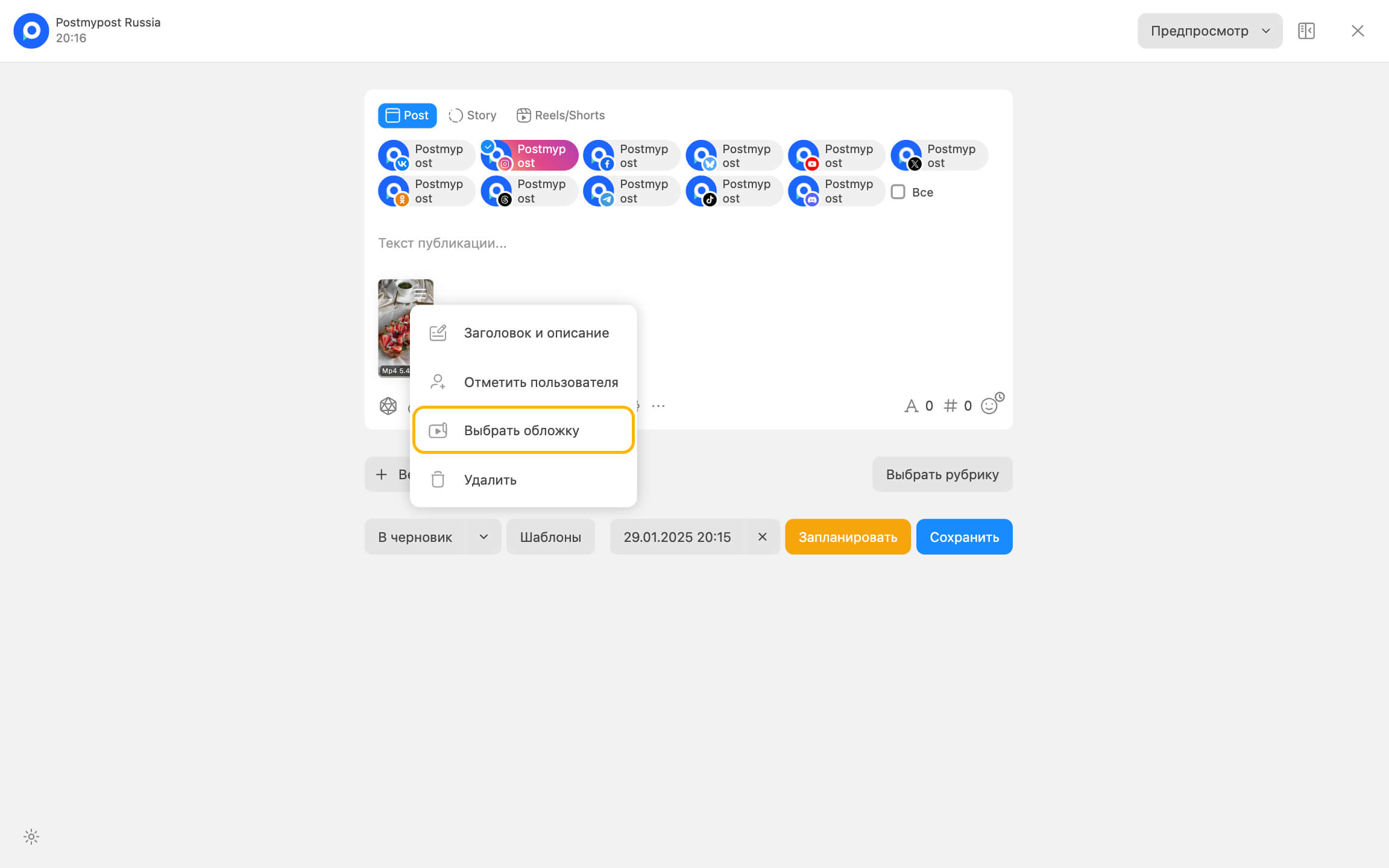
- The cover management block editor will open, where the following actions are available:
- If you want to upload a cover from a file, click the "Upload" button and select
an image from your device.
https://postmypost.io
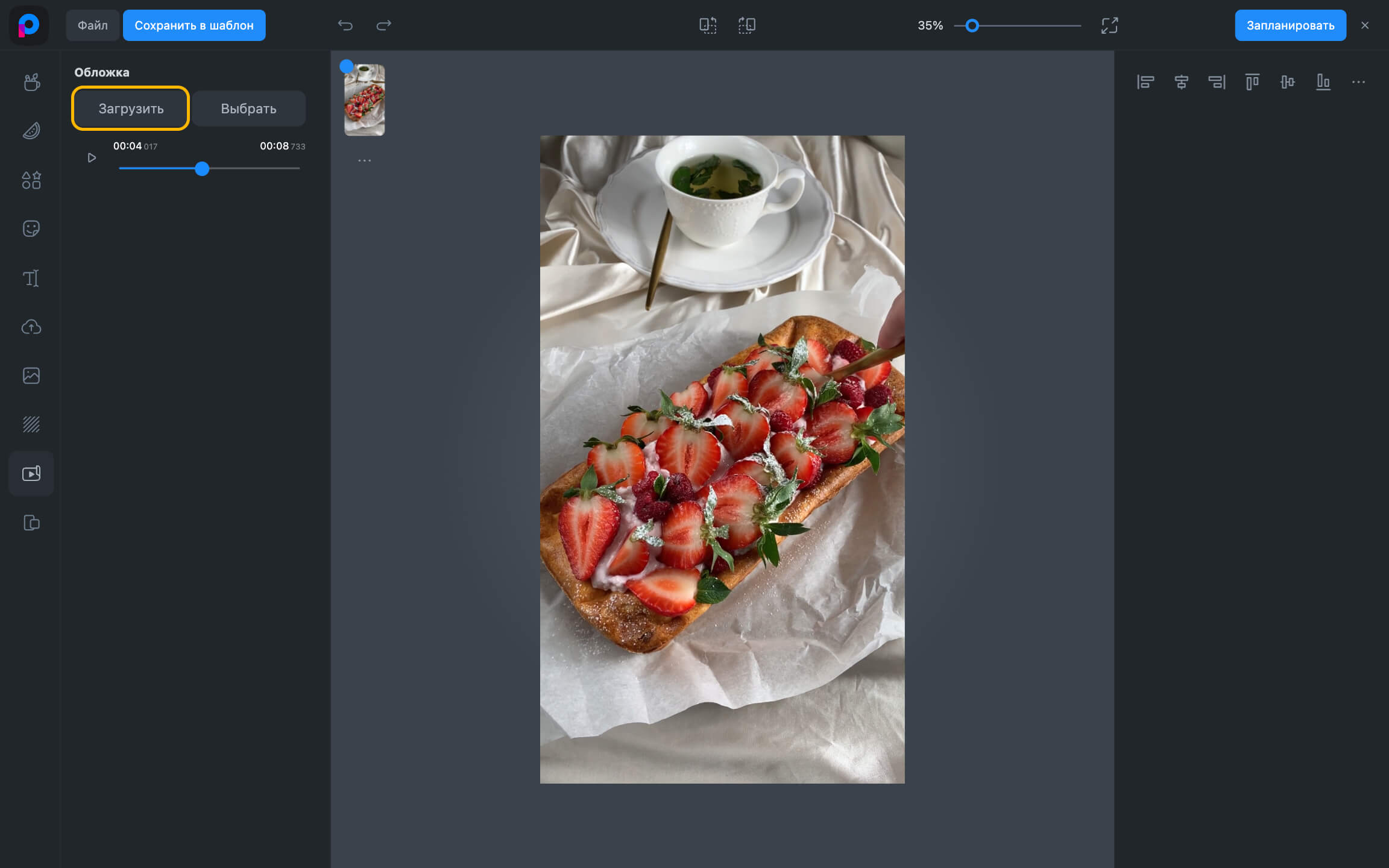
- If you want to choose a frame from the video, rewind the player to the desired moment and click
"Choose".
https://postmypost.io
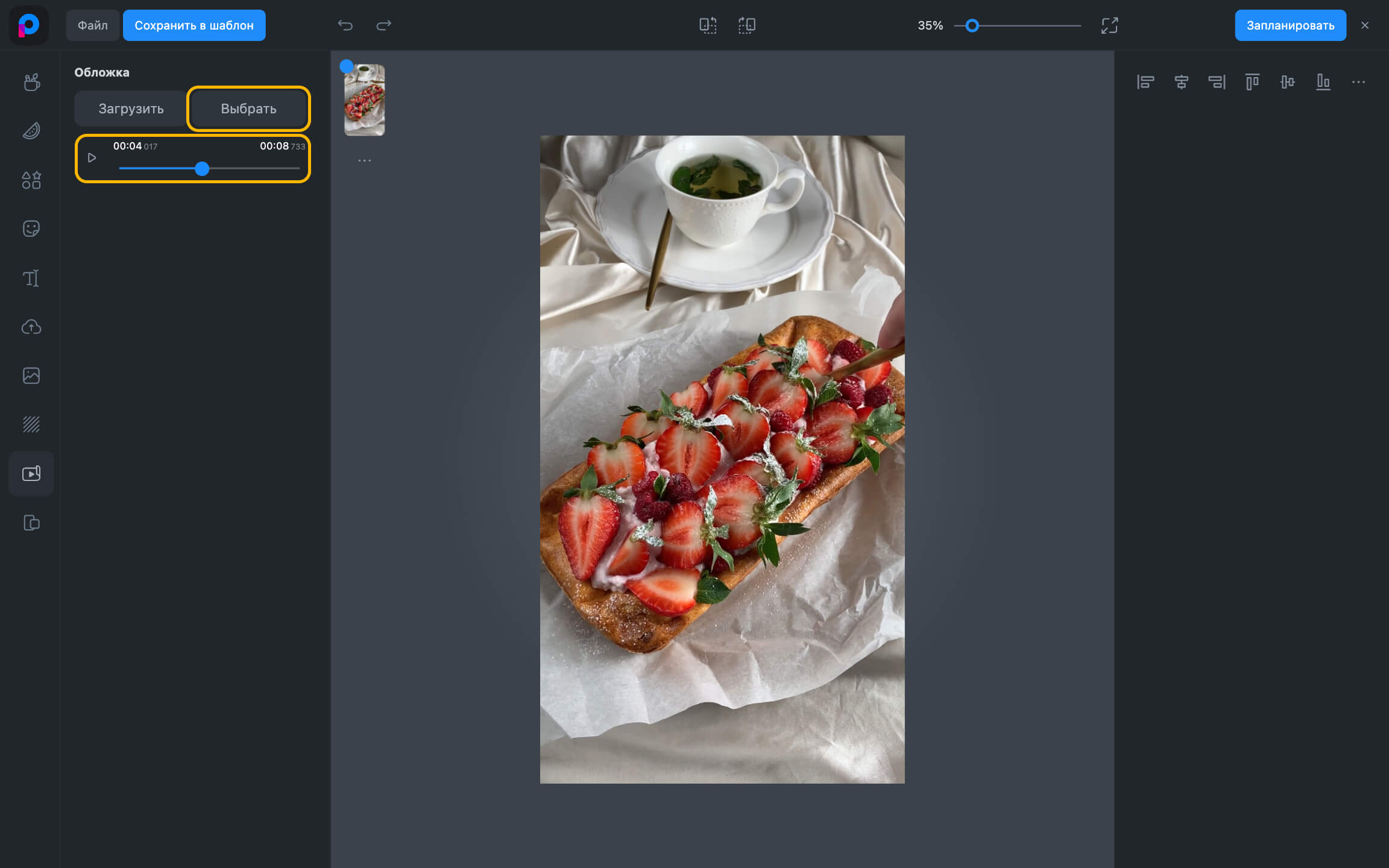
- If you need to delete the current cover, click on the delete icon.
https://postmypost.io
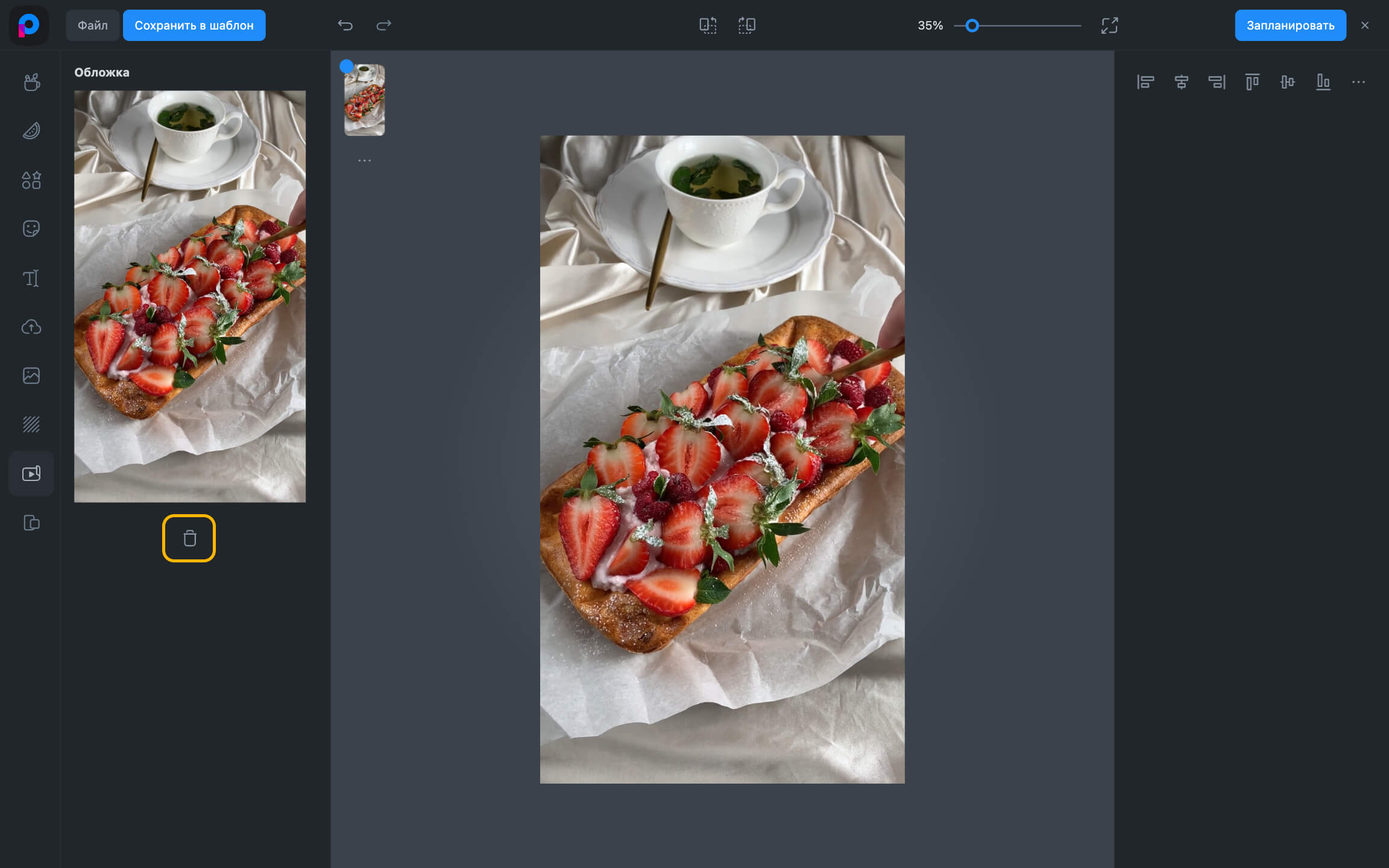
- If you want to upload a cover from a file, click the "Upload" button and select
an image from your device.
- The selected or uploaded cover will appear in the left block of the editor. If you need to replace it, first delete the current one, then upload a new one.
- To return to the editor after making changes, click the "Schedule" button in the upper
right corner.
https://postmypost.io
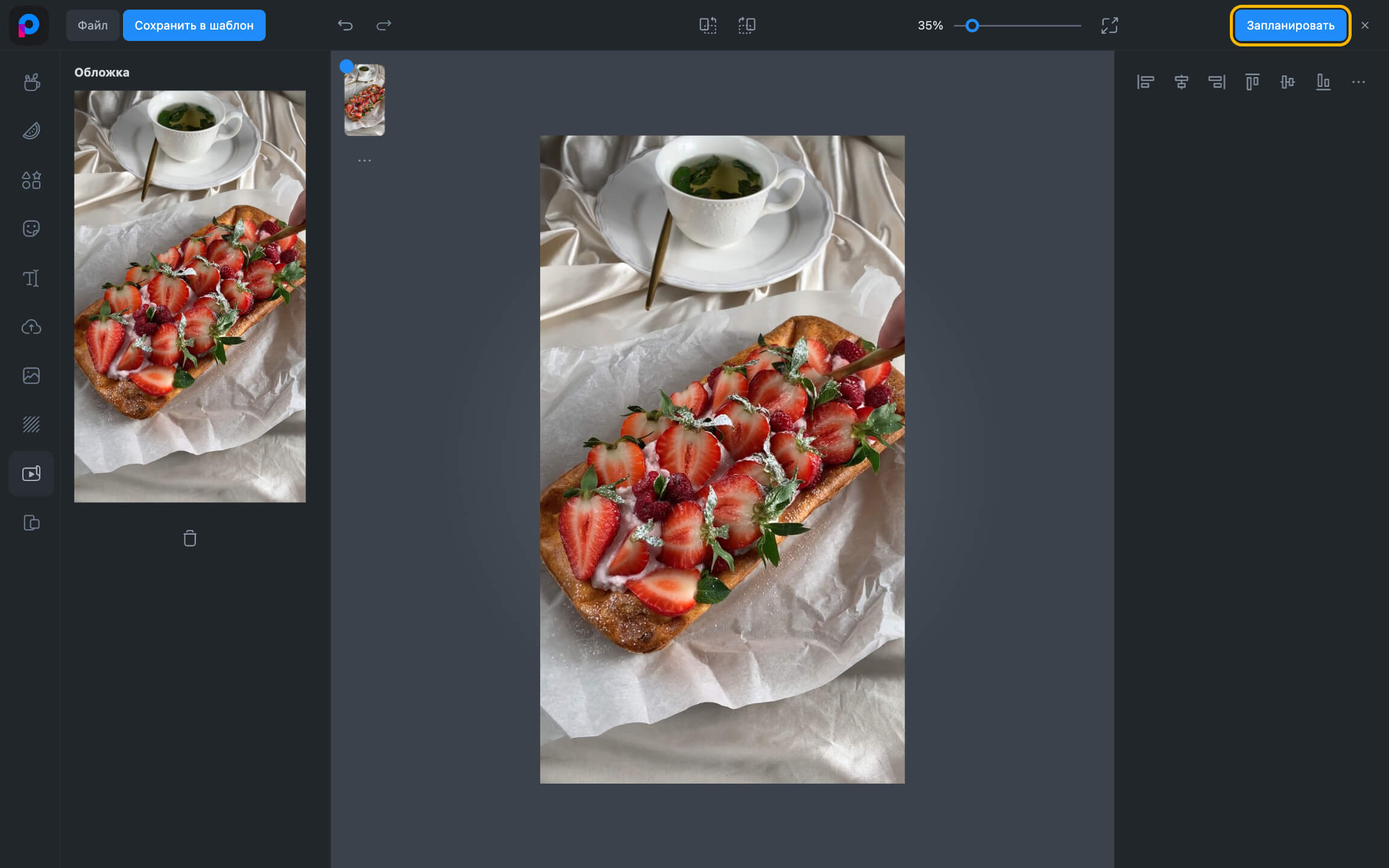
On a mobile device
- Tap the three dots icon.
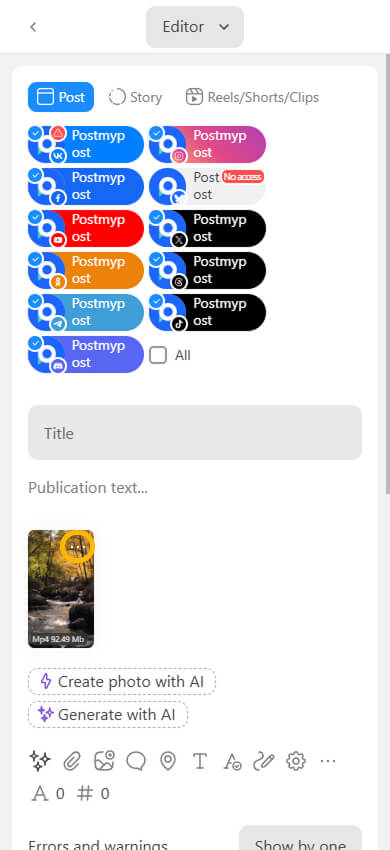
- Select "Select Cover."

- The editor will open in the cover control block, where the following actions are available:
- If you want to upload a cover from a file, tap the "Upload" button and select
an image from your device.
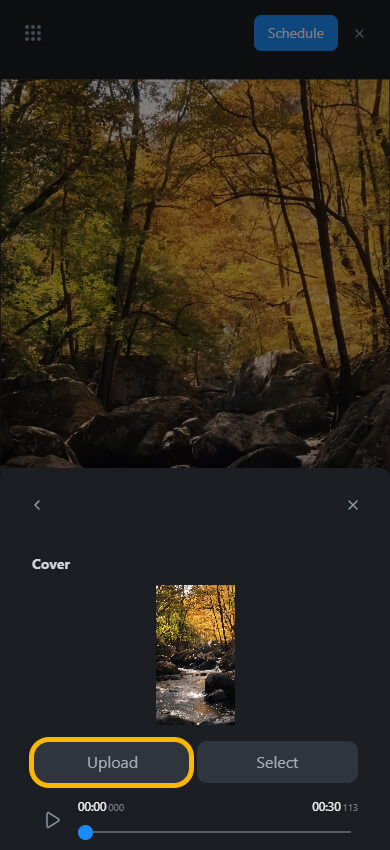
- If you want to select a frame from a video, rewind the player to the desired moment and tap
"Select."
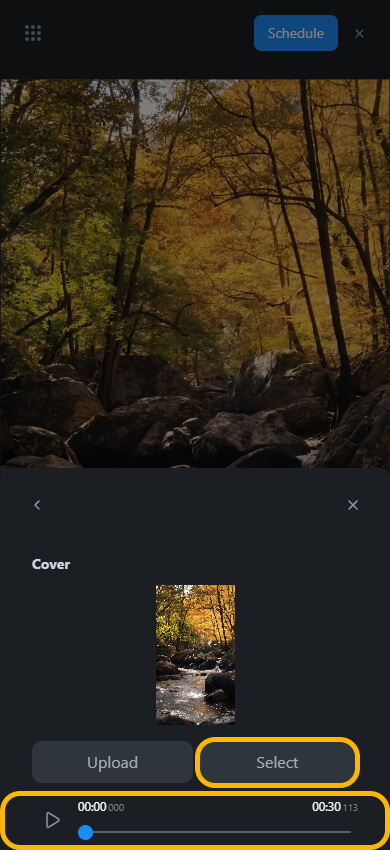
- If you need to delete the current cover, tap the delete icon.
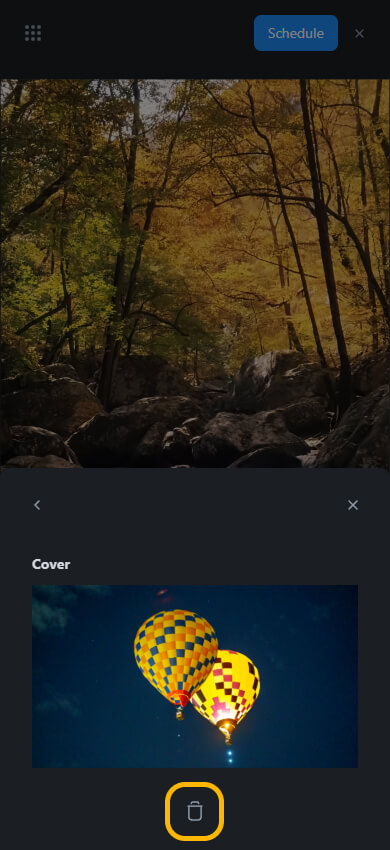
- The selected or uploaded cover will appear in the left-hand editor. If you need to replace it, first delete the current one, then upload a new one.
- To return to the editor after making changes, tap the "Schedule" button in the upper-right
corner.

Common errors
When publishing the video, sound is heard but the image remains static
If the video plays with sound but without movement, it is likely that an image was added over it as a separate layer. In this case, the video plays in the background, but only the static image is visible.
Check if the static image is covering the video. If so, remove it or use the "Choose cover" function instead of manually overlaying an image.
Which social networks support posting videos with a cover photo?
| Social Networks | Video Publication with Cover |
|---|---|
| Yes | |
| Telegram | Yes |
| Yes | |
| Yes | |
| Yes | |
| Threads | Yes |
| TikTok | Yes |