Connecting Telegram
Connection steps
- Create a bot.
- Add the bot as an administrator in a channel or group.
- Connect Telegram to Postmypost.
How to create a bot?
- Type BotFather in the search bar and click Open.
https://web.telegram.org
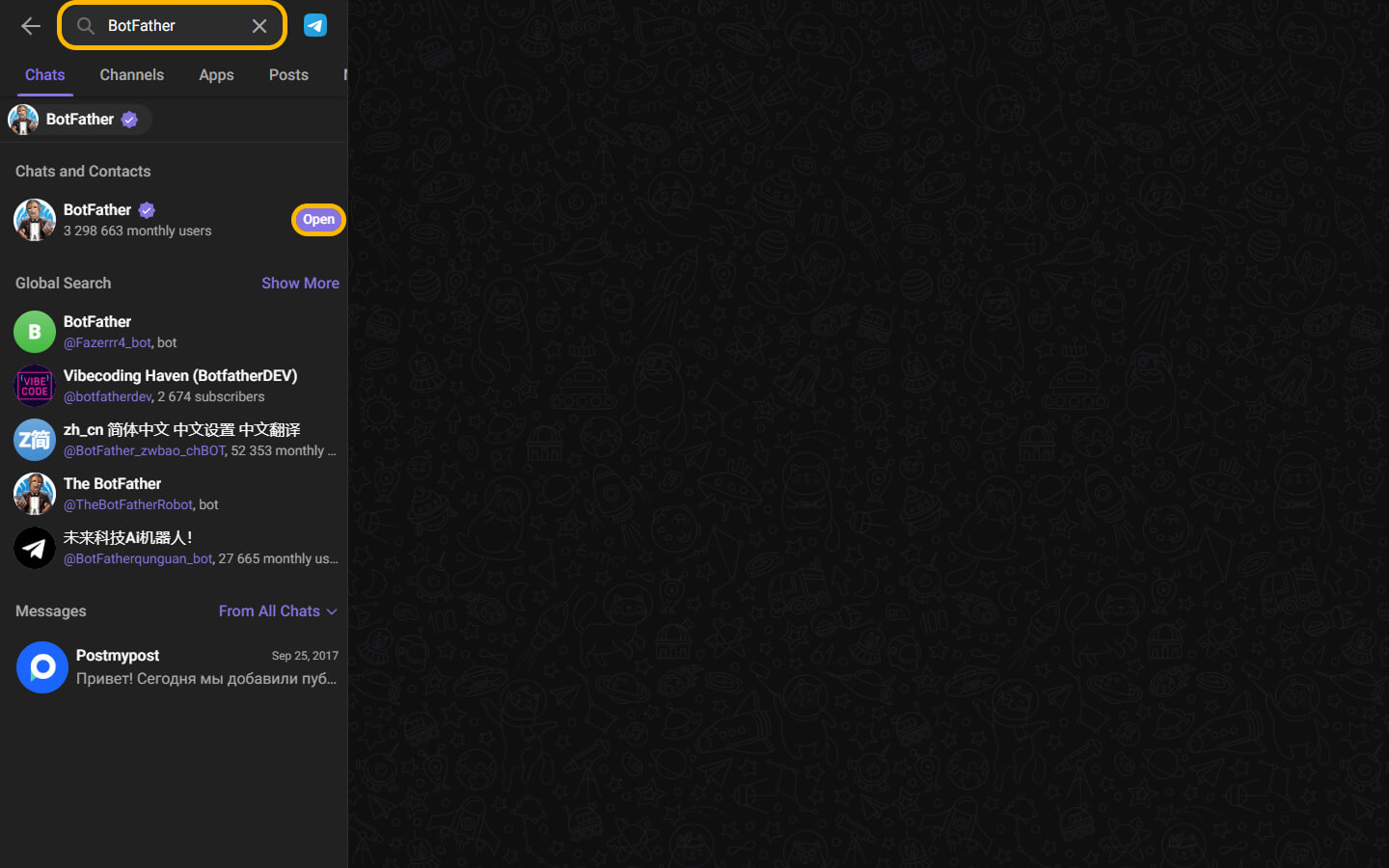
- Click createBot.
https://web.telegram.org
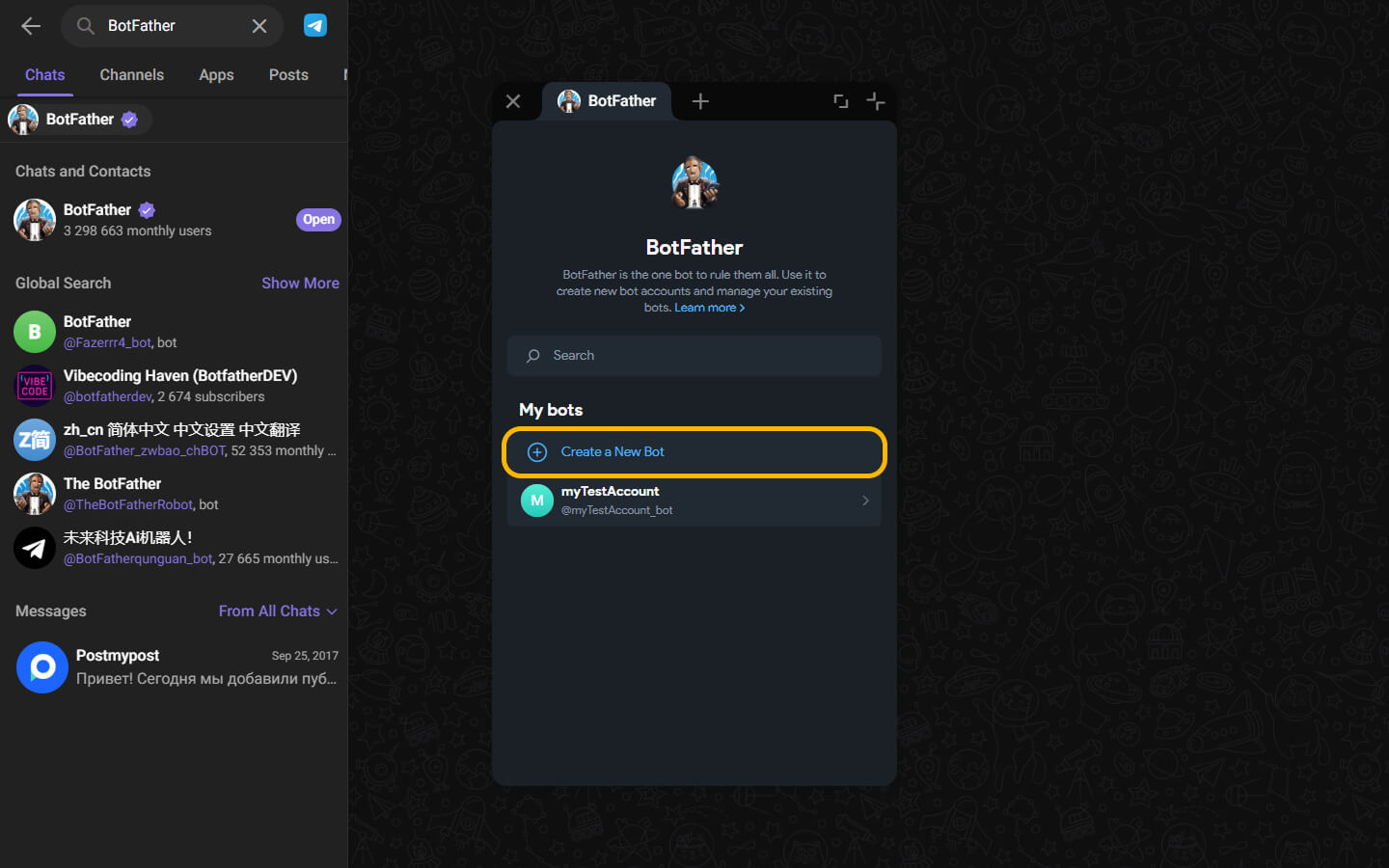
- Next, you need to fill in the required fields:
- Bot Name - this should be a name related to your project, channel, or brand. You must create your own.
- Link - this should be a link to the bot and must end in "_bot." For example: "support_bot" or
"mystore_bot." It can also be related to your project.
https://web.telegram.org
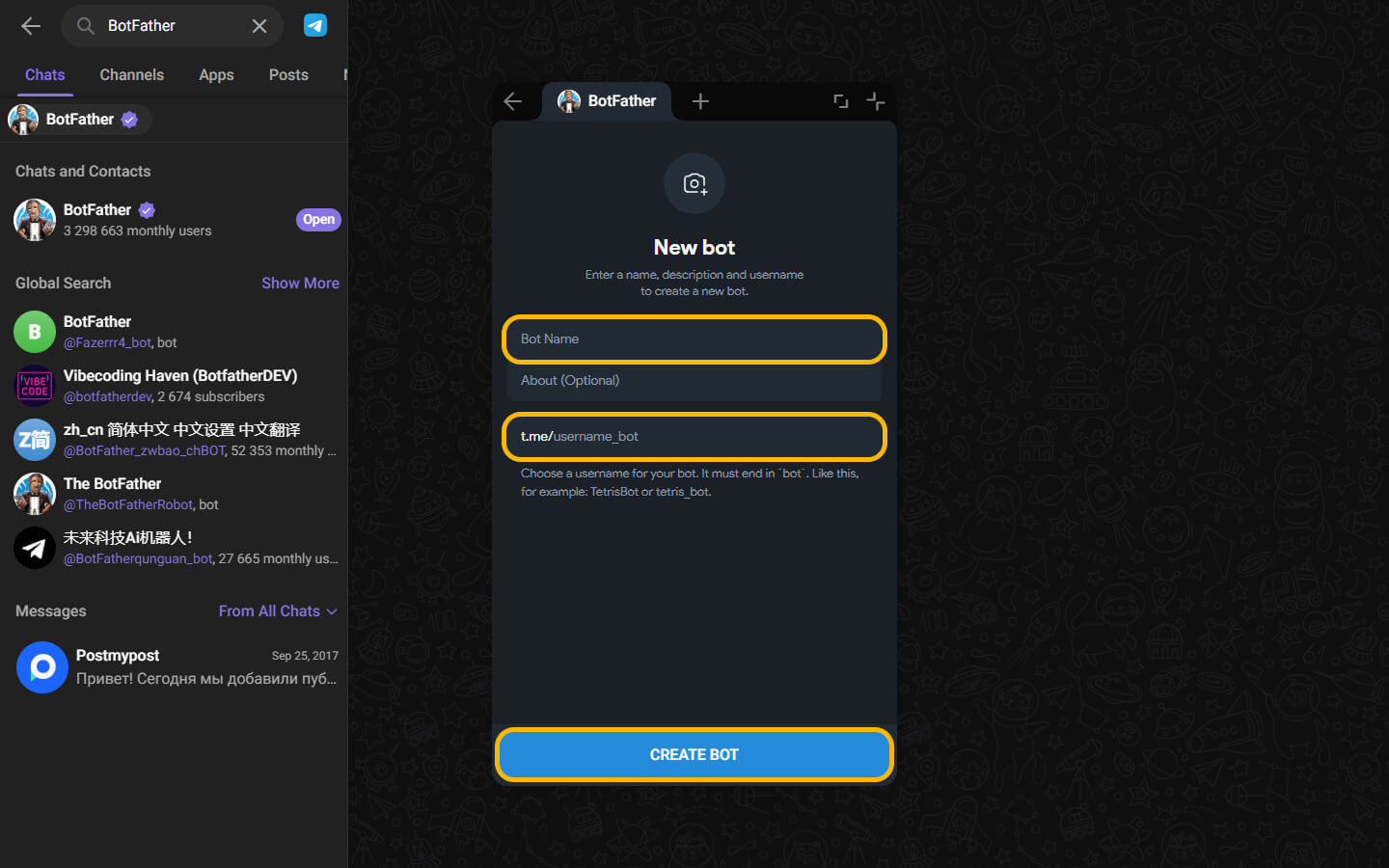
- After that, you can access the previously created bot.
https://web.telegram.org
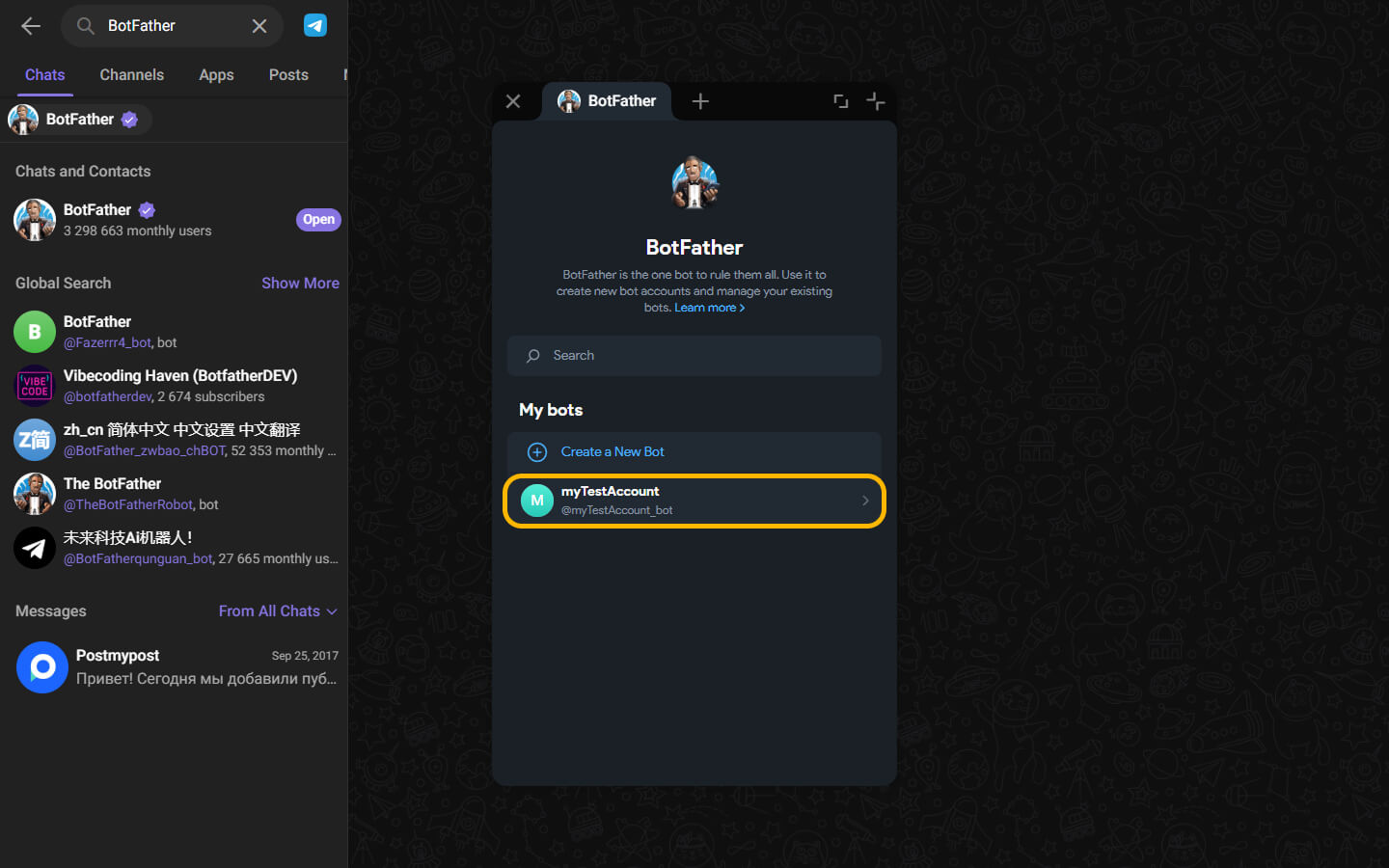
- Copy its token.
https://web.telegram.org
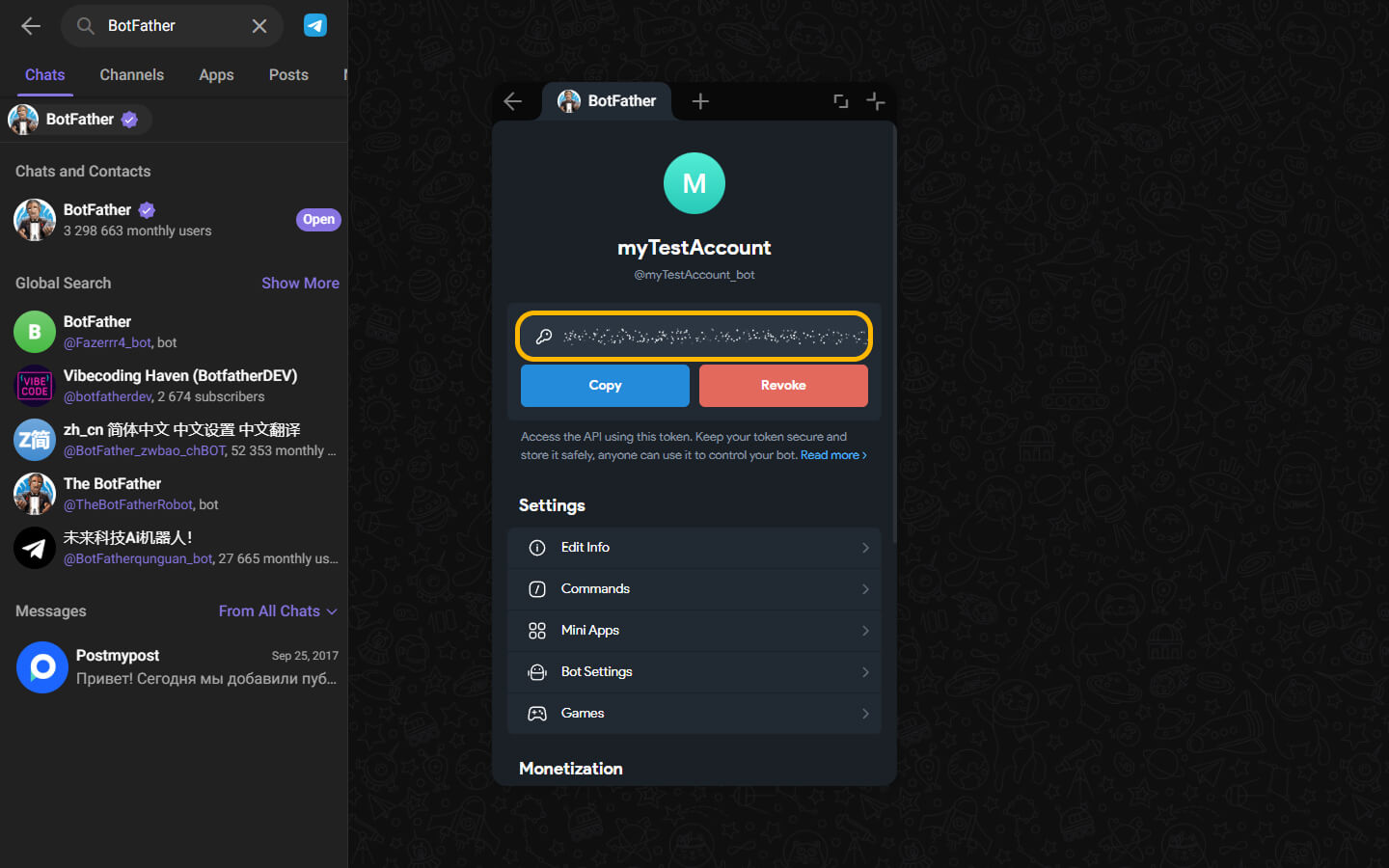
Adding the bot as an administrator in a channel or group
- Go to the information section of your channel/group by clicking on the channel/group name.
- Go to the "Subscribers" section.
- Click on "Add subscribers".
- In the search field of the opened window, enter the bot's username you gave during creation, and select it.
- Click the "OK" button.
- After clicking the button, you will receive a notification that the bot can only be added as an administrator. Click on the "Make administrator" button.
- Click the "Done" button.
Connecting Telegram to Postmypost
- In Postmypost, go to the "Accounts" section and click "Connect".
- In the opened window with the list of social networks, click "Connect" next to Telegram.
- Enter the desired channel address, the bot's token, and click "Connect".
- After a successful connection, you will automatically return to Postmypost, where a list of available channels for connection will open. Check the boxes next to the desired ones and click "Connect".
- Congratulations! Telegram is connected.
Connecting to topics in Telegram groups
In Postmypost, you can connect a specific topic in a Telegram group. When selecting accounts, such a topic will be indicated by a slash, for example: Group Name / Topic Name. When connecting a specific topic, posts will only appear in that topic, not the entire group.
If you don't see the topic you want in the list of available ones, write any message in that topic and reconnect your account. The topic will then be available for connection.