Yandex Disk
Connecting Yandex Disk allows for shared access to files through Postmypost and to use them without prior downloading to a PC.
Once connected, a new "Files" section will appear in the project's left menu, where all files and folders from the selected disk will be available. In the post editor, it will also be possible to select files from the Disk without manually uploading them.
When configuring the connection, you can choose the folder from which synchronization will occur.
- This will provide shared access to project files without granting rights to individual participants.
- It will simplify work with the designer, providing direct access to graphic materials.
Managing Yandex Disk
Management of the connection and settings of Yandex Disk is located in the "Modules" section of the project. Here you can connect, change settings, or disconnect the module.
- Adding: go to the "Modules" section, click "Connect" on the "Yandex Disk" module, log in to your Yandex account, and confirm the connection.
- Editing: in the "Modules" section, select "Yandex Disk", change the folder path, and save the settings.
- Removing: open "Modules", select "Yandex Disk", click "Disconnect", and confirm the action.
Frequently asked questions
How to add files from Yandex Disk to a post?
- Click on the "Yandex Disk" button in the post editor — a list of available files and folders will open.
- Select the necessary files.
- Click "Upload", and the files will be added to the editor.
How do I connect Yandex Disk?
- Go to the "Modules" section and find "Yandex Disk".
https://app.postmypost.io/
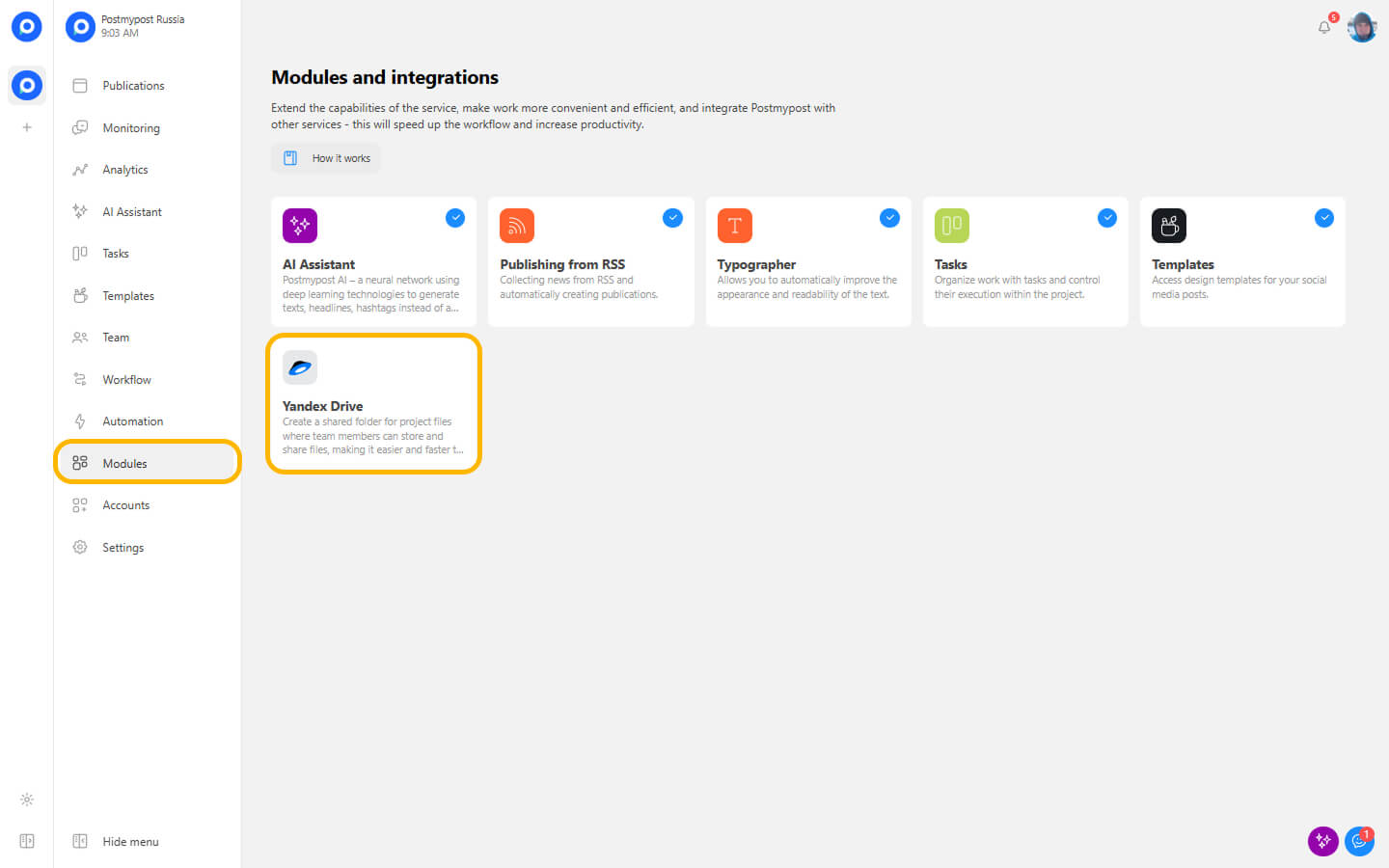
- In the window that appears, click the "Connect" button.
https://app.postmypost.io/
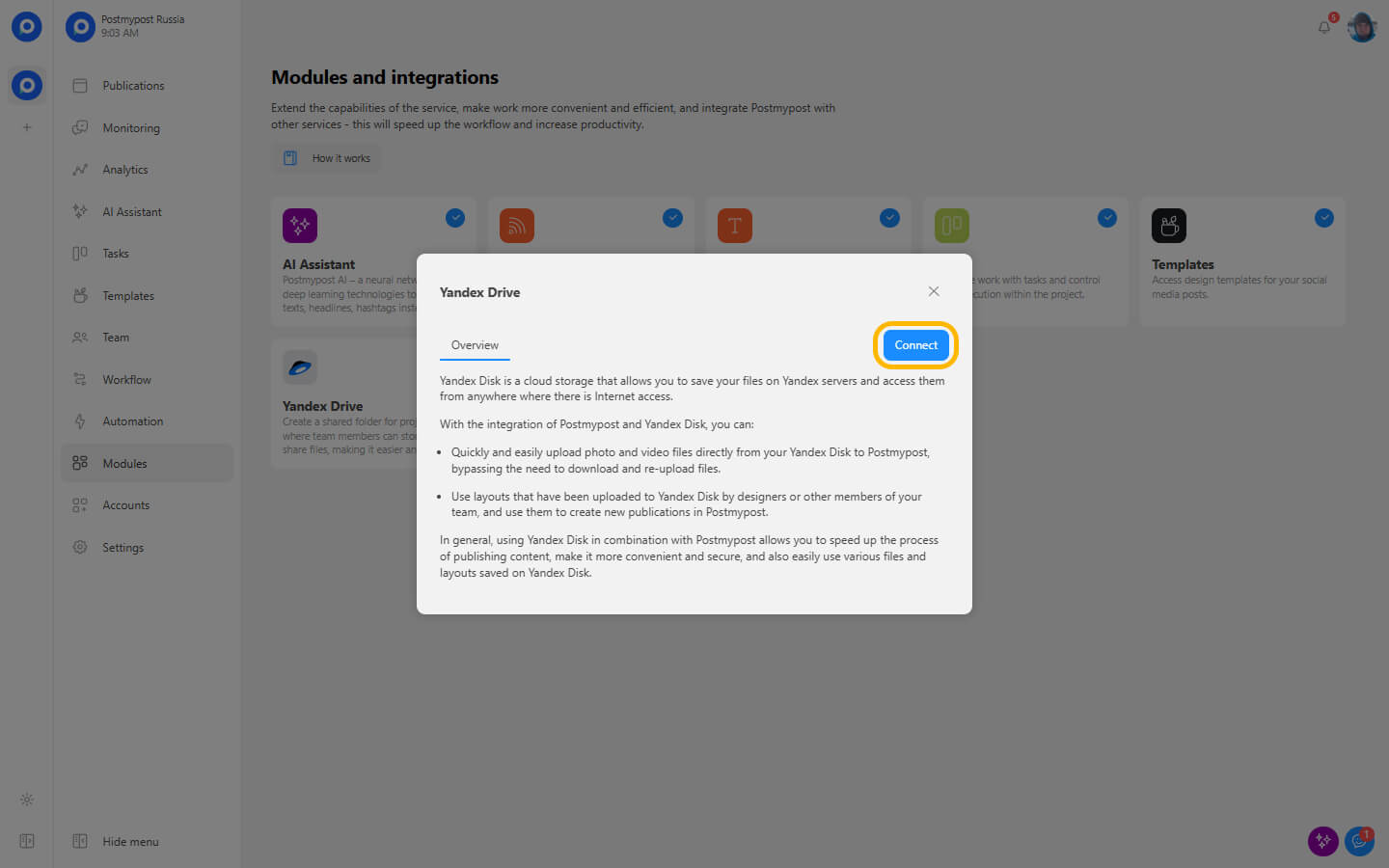
- On the account connection page, it's important that both "read" and "write" options are checked. If they are unchecked, or only one is checked, the integration will not work.
https://app.postmypost.io/
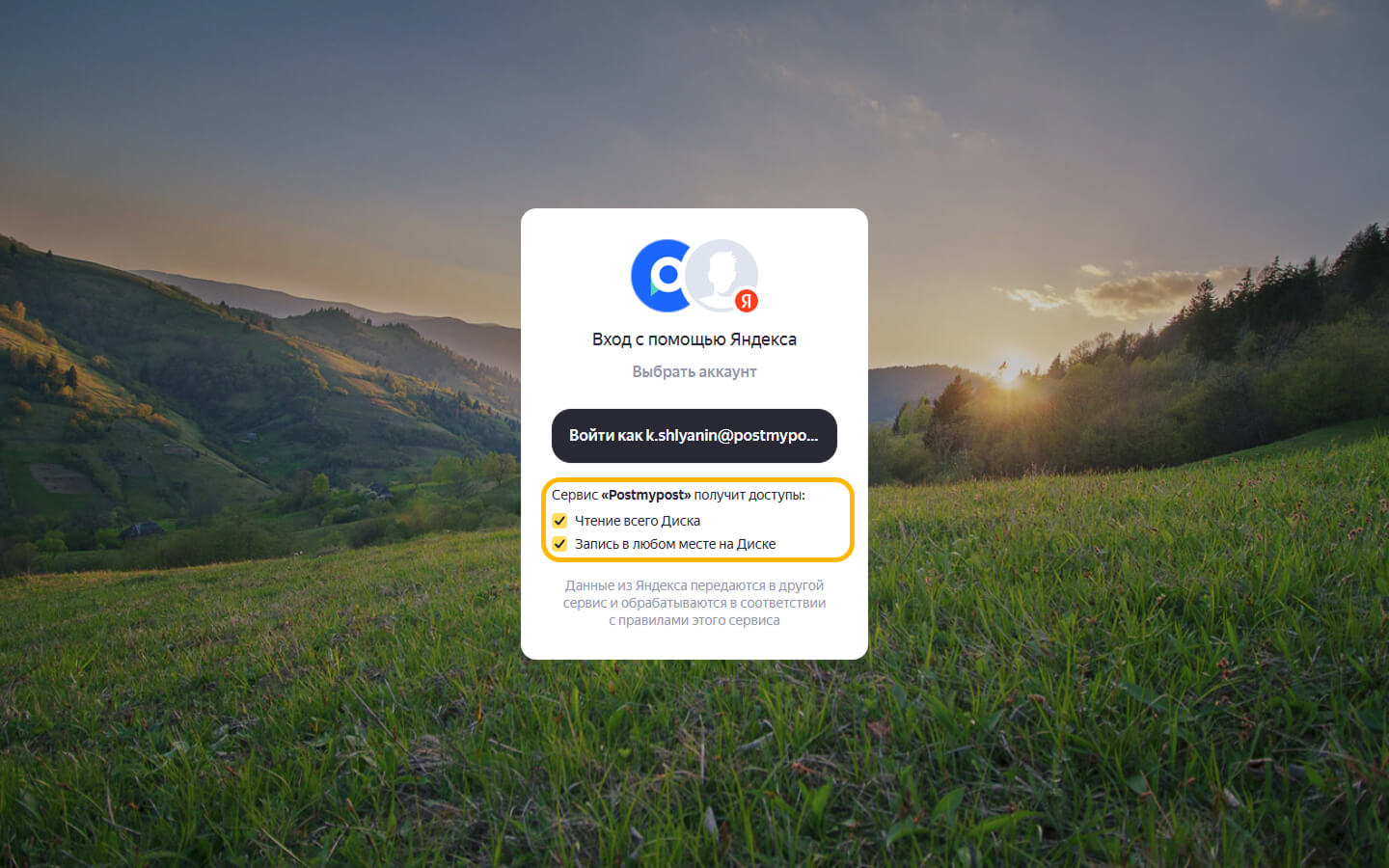
- After connecting, the path will be displayed—this is the folder on Yandex Disk that is synced with the service. If you upload a file to this folder on Yandex Disk, it will appear in the service, and vice versa.
https://app.postmypost.io/
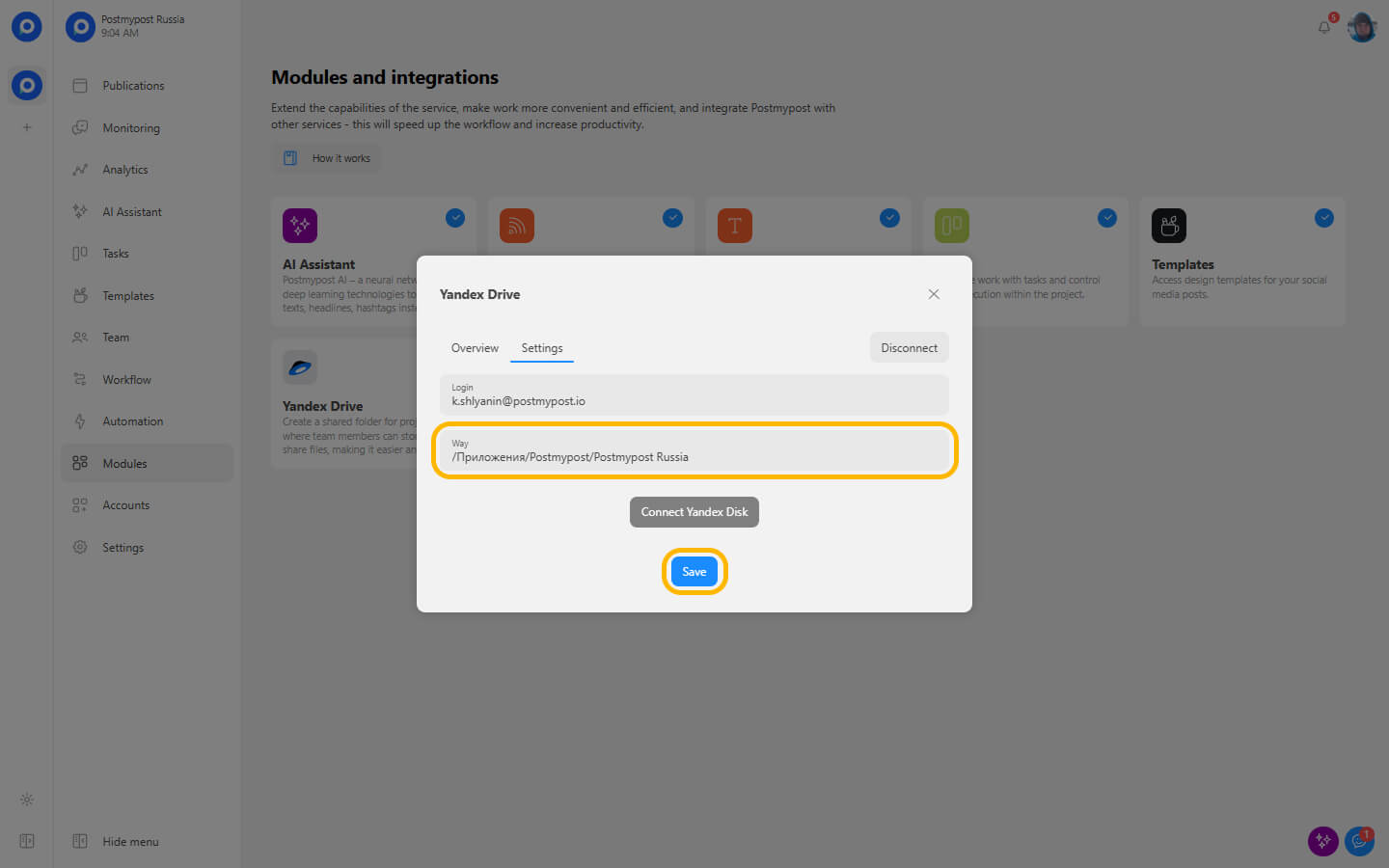
How do I reset Yandex Disk integration?
If for some reason Yandex Disk isn't working or won't connect, you need to reset your authorization. To do this:
- Go to your Yandex account ID page at https://id.yandex.ru/.
https://id.yandex.ru/
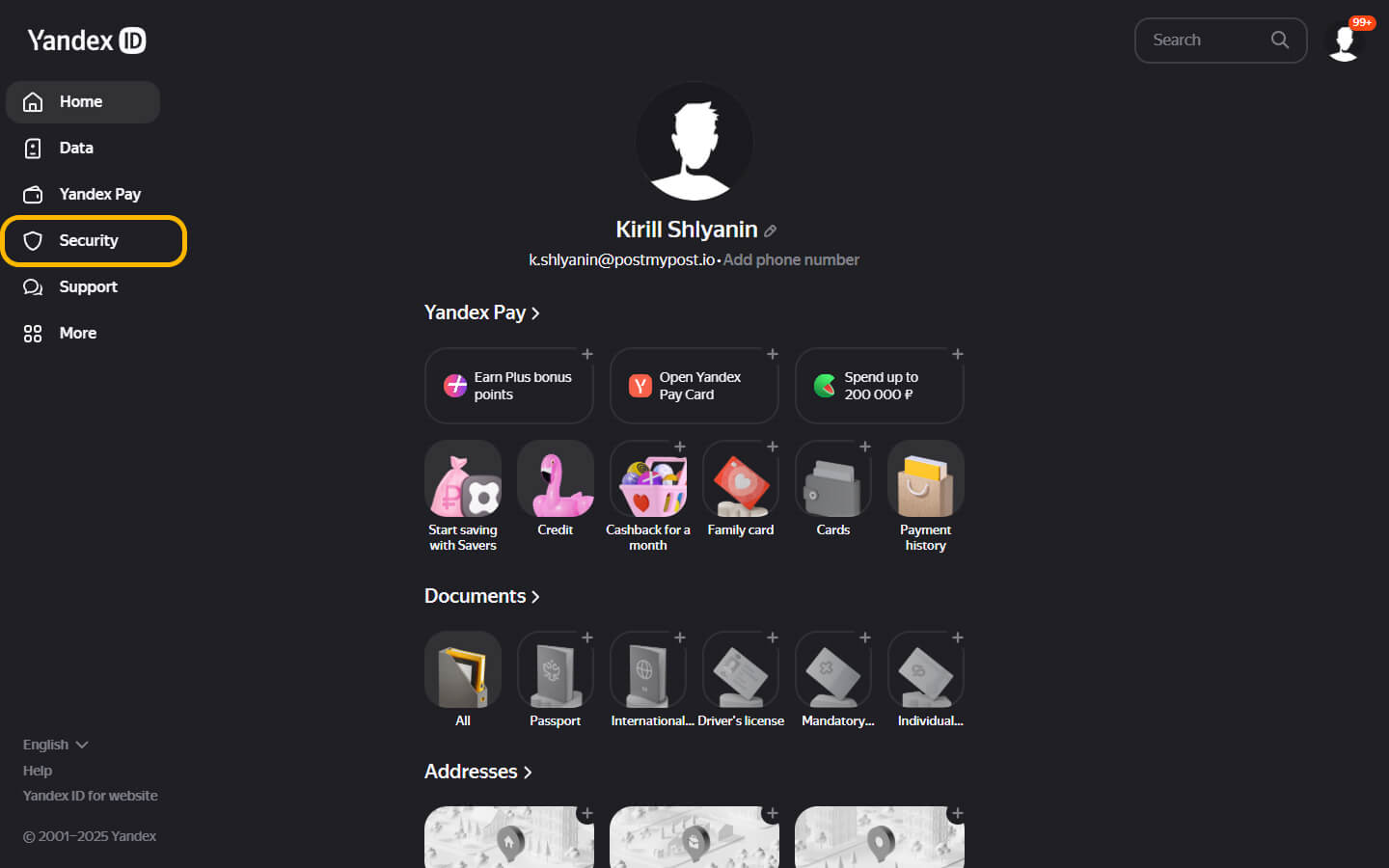
- Go to "Security" -> "Access Management".
https://id.yandex.ru/
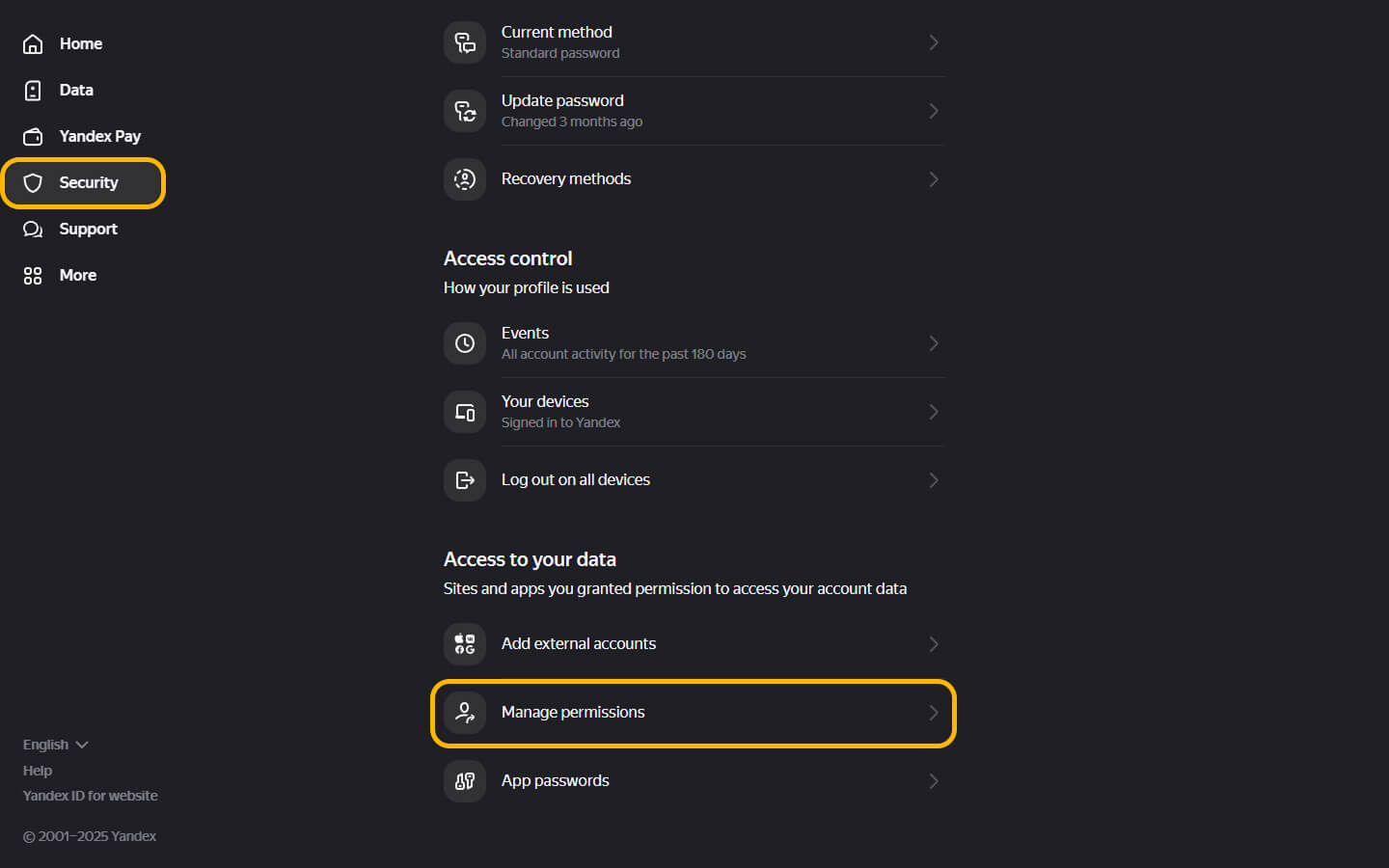
- Find "Postmypost" in the list of applications.
https://id.yandex.ru/
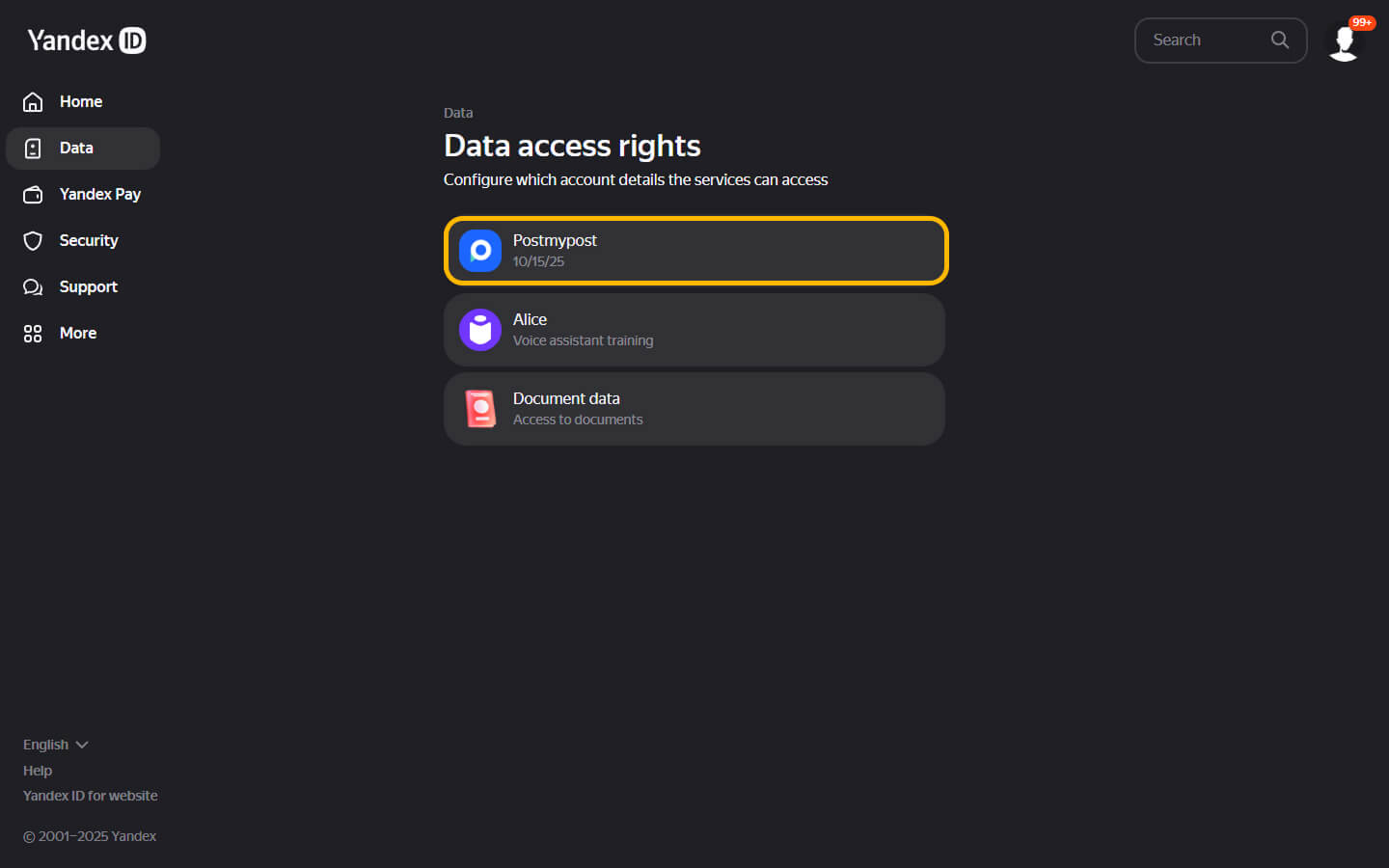
- Click "Revoke Access"**.
https://id.yandex.ru/
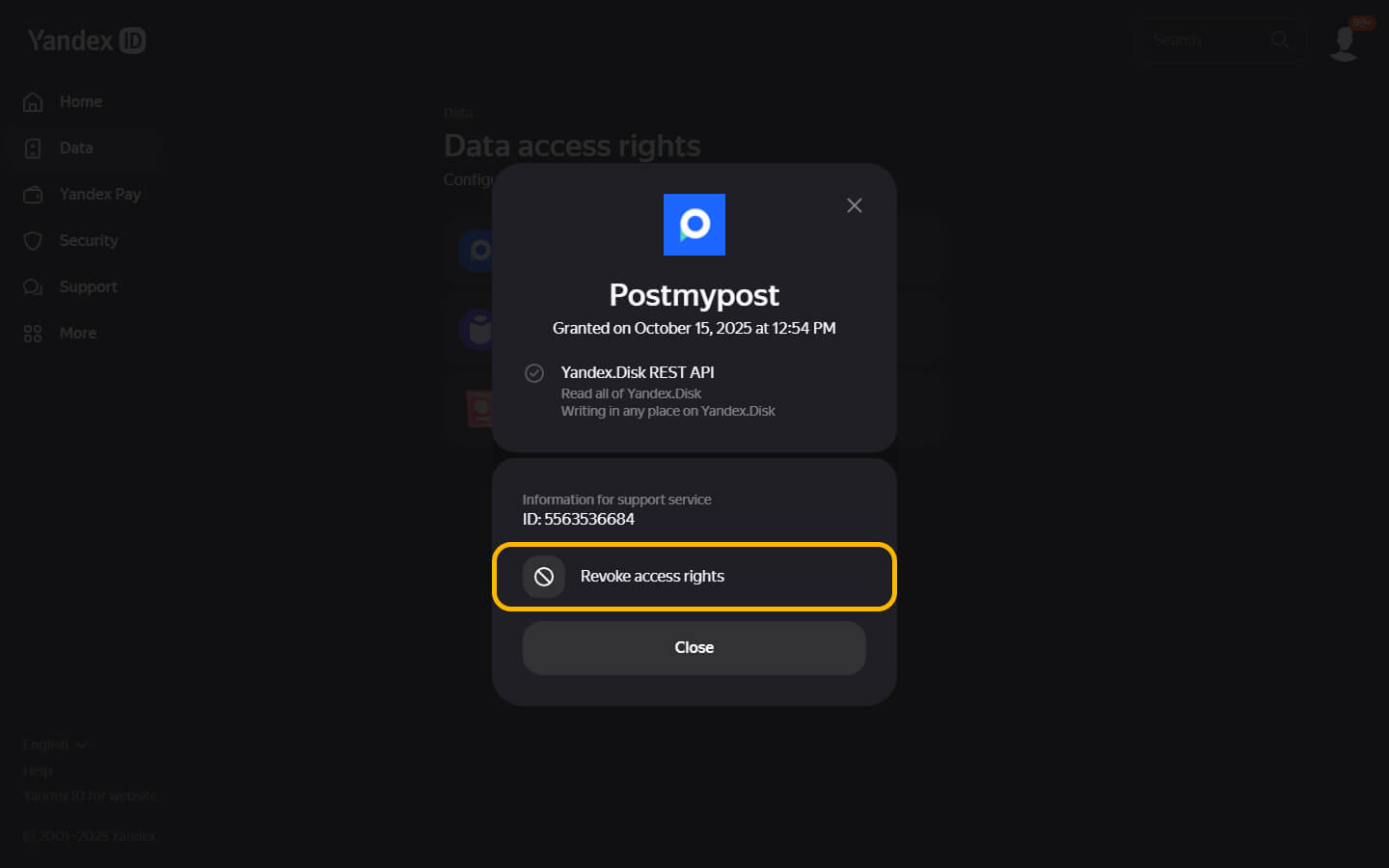 https://id.yandex.ru/
https://id.yandex.ru/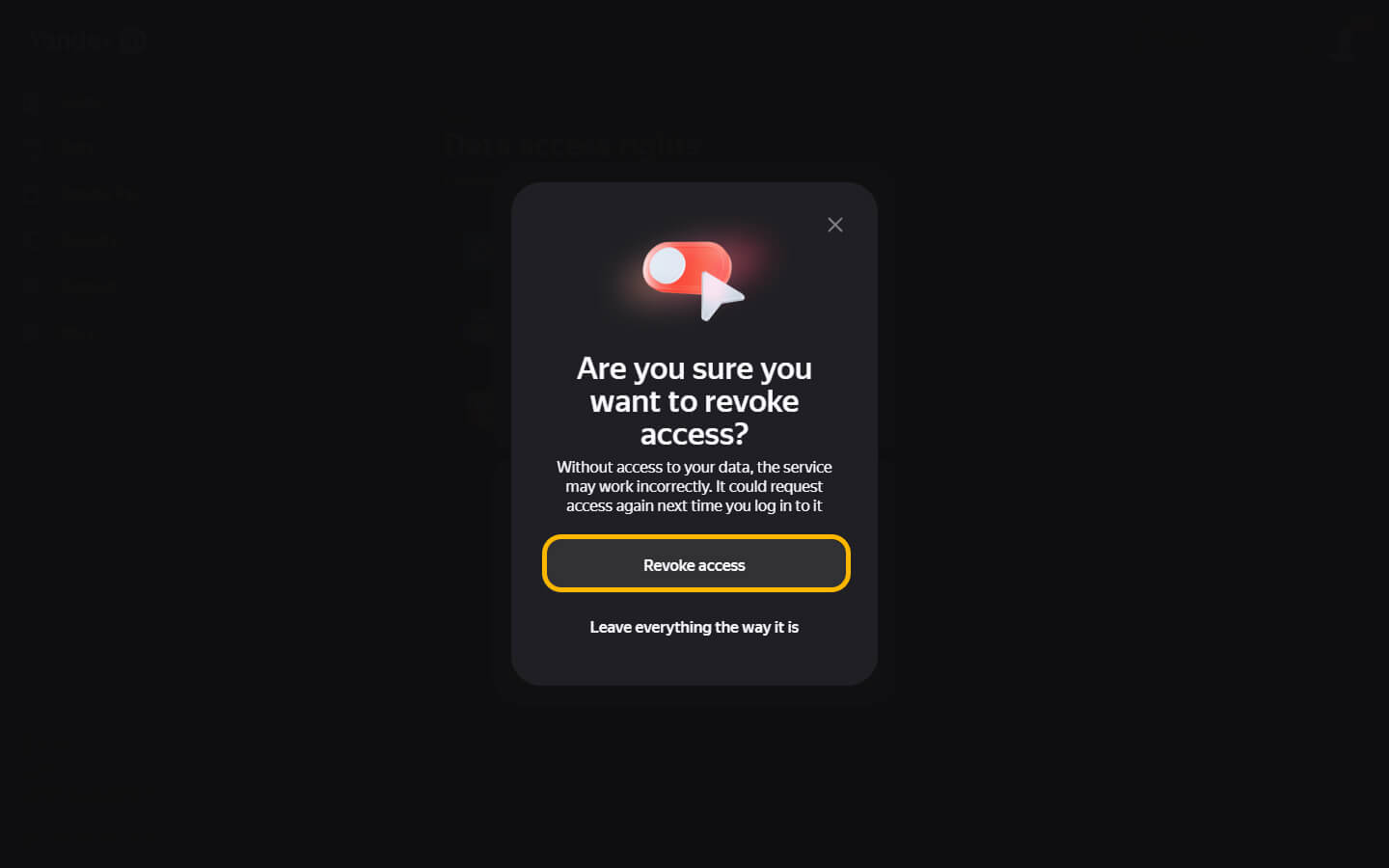
- Reconnect Yandex Disk, following the instructions above.