Short links
Short links are automatically shortened URLs using built-in services based on specified rules. For example, when posting on Facebook, links may be shortened using Bitly.
Managing short links
In the "Short links" section, you can add, edit, and delete rules for replacing long links with short ones.
- Adding: click "Create", and the new rule will appear in the general list.
- Editing: use the pencil icon next to the rule name.
- Deleting: click on the trash icon and confirm.
Configuring short links
When creating or editing a rule for short links, specify when the link will be processed and choose the service to be used for shortening.
Available link shortening services:
- vk.cc
- ok.me
- clck.ru
- bit.ly
- Your service
Setting up your service
You can use the free open-source service Polr to work on your server. Polr provides the ability for full control and customization of link shortening. For this, you will need the help of a DevOps engineer.
To set up the use of your service for link shortening, specify the endpoint (API address) to which a GET request will be sent. In the request, the {url} parameter will contain the link you need to shorten.
Example: https://youredomain.com/api/v2/action/shorten?key=abc&url={url}
Your API should return the shortened link with a server response code 200. The response can be in any format (string or JSON), and we will automatically find the link in the response.
Setting up Bitly
To connect Bitly in Postmypost, follow these steps:
- Go to the "Short links" section and start adding a new short link processing rule.
- Fill in three fields: Access token, Group GUID, Domain.
Obtaining Access token
- Log in to Bitly.
- In the settings, go to the API section.
- Click "Generate token" and copy the obtained Access token.
- Insert the Access token into the Postmypost form.
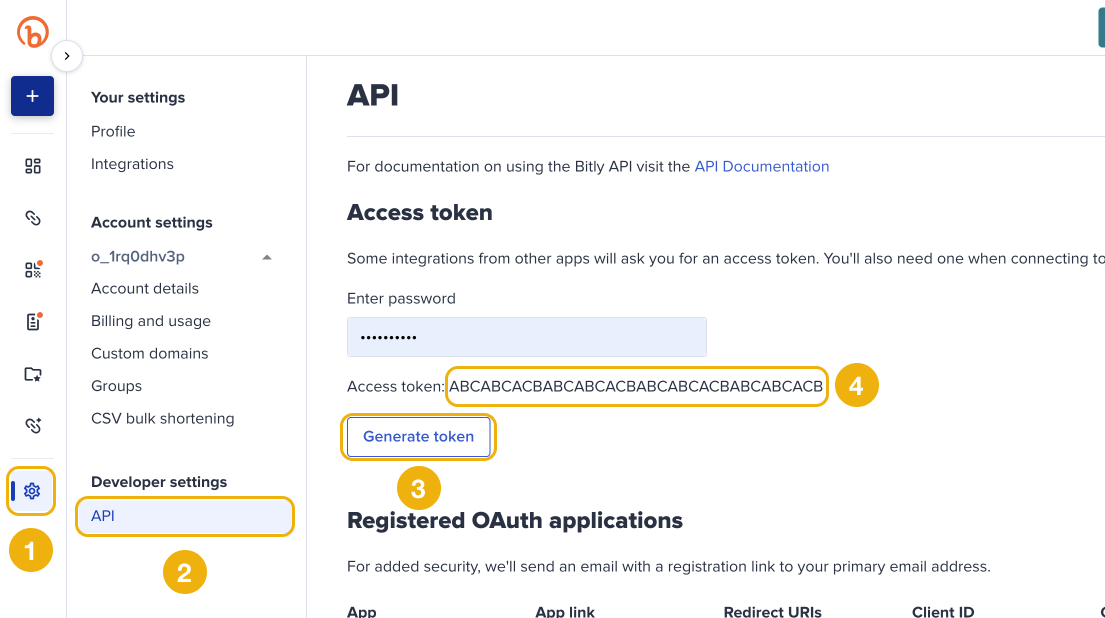
Obtaining Group GUID and Domain
- Go to the "Groups" section in Bitly.
- Copy the last part of the URL — this is your Group GUID.
- Find the Domain field and copy it.
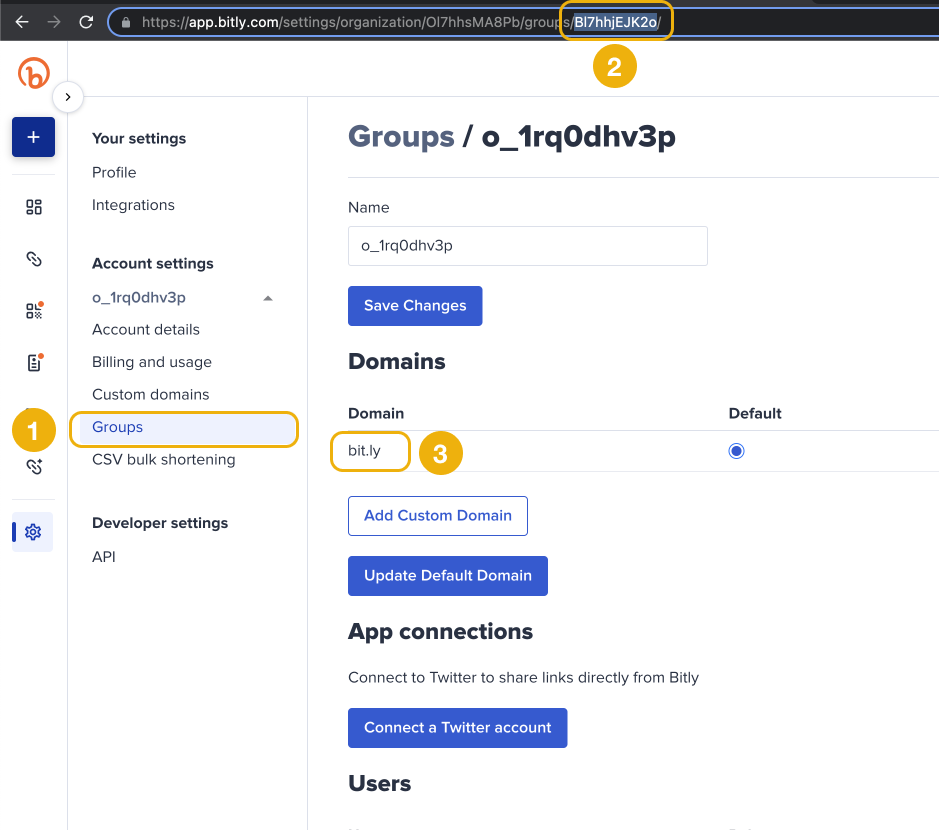
After filling in all fields in Postmypost click "Save".
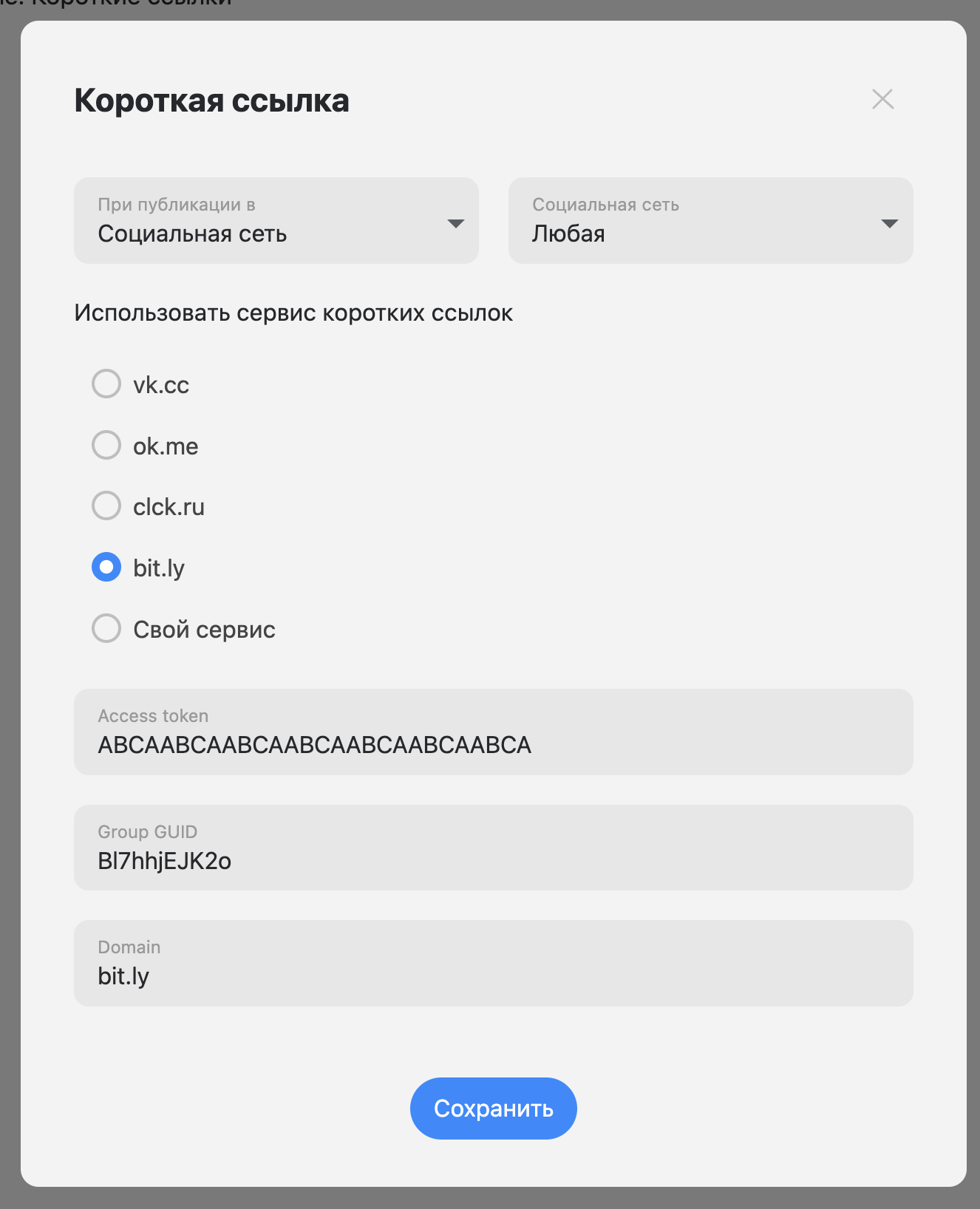
Bitly is successfully connected!